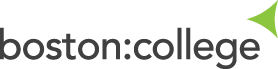Users should not configure eduroam on Boston College owned devices. The network will do this automatically
Method 1
Connect to eduroam and complete the following settings
- Security: 802.11EAP
- EAP Method: PEAP
- Phase 2 Authentication: None
- CA Certificate: Do Not Validate
- Username: your college email address
- Password: your college password
Method 2
First you must go to the Play Store and download the eduroam CAT tool
When downloaded, open up the app and agree to any permissions requests.
You may then connect to Setup-your device-for-eduroam and install the eduroam configuration tool
eduroam CAT setup tool
Alternatively continue within the app which will give you a list of organisations. Boston College should appear at the top of the list with our logo.
If Boston College does not automatically appear, you can search at the bottom using Manual Search.
Select Staff or Student or visitors.
For the username field, please type your full email address.
For learners this is [idnumber]@student.boston.ac.uk for example 123456@student.boston.ac.uk
For Staff and Visitors this is yourusername@boston.ac.uk
Use your password which you use to login to college computer systems.
Install the profile, accept any more permissions requests that may come up.
eduroam should now be setup. If not, please do get in contact with the IT Helpdesk.
Google Play and the Google Play logo are trademarks of Google LLC.
Final Step
As a final step Staff and Learners should install our inspection certificate
If you need assistance with setting up eduroam, please contact the IT Helpdesk who will be able to help.
The IT Helpdesk can be found in the main Boston campus in Rochford Room 39.
You can also contact them directly through email: ithelpdesk@boston.ac.uk
Or by phone: 01205 313235
eduroam is a registered trademark of GÉANT. Boston College UK is independent of GÉANT